Azure Analysis Services is an analytical data engine (VertiPaq) used in decision support and business analytics. It provides enterprise-grade semantic data models for business reports and client applications such as Power BI, Excel, Reporting Services reports, and other data visualization tools. There are various ways to connect to Azure analysis services for browsing and data analysis. This article describes how to connect to Azure analysis services from Power BI.
Prerequisites:
1. Download and install the latest Power BI desktop.
2. Azure active directory user has rights to connect to Azure analysis services.
Steps to connect to Azure analysis services from Power BI desktop.
1. Open Power BI Desktop.
2. Click on Get Data in the Home ribbon.
3. Click on Azure on the left part and select Azure Analysis Services database, as shown in the image below.

4. Enter the server name “asazure://westeurope.asazure.windows.net/youraasname” and Select the ‘Connect Live’ radio button. Click OK. It may ask you to log in. Select the ‘Microsoft account’ option and authenticate using your Azure active directory credentials.

5. Select the database NameOfYourASDB and click OK.
6. Once you click OK, you should see the model as shown below in the picture.
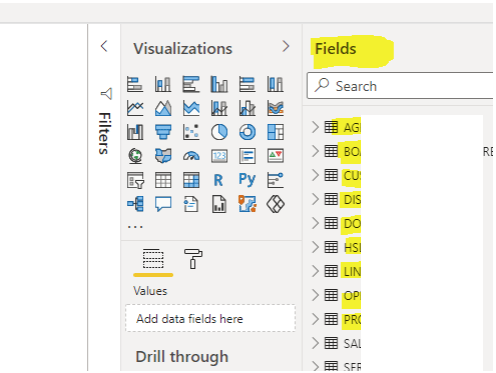
Pro tips:
1. Microsoft provides two types of analysis services models: multidimensional and tabular. Read this article to know how they differ from each other.
2. Refer to this post to connect to Azure analysis services from SSMS.
See more
Kunal Rathi
With over 14 years of experience in data engineering and analytics, I've assisted countless clients in gaining valuable insights from their data. As a dedicated supporter of Data, Cloud and DevOps, I'm excited to connect with individuals who share my passion for this field. If my work resonates with you, we can talk and collaborate.
